BASIC SETTINGS
Units of measurement
You may use metric (mm, cm, m, g) or imperial units (inch, yard, gr). Please click on the system you prefer to use. You can change the units of measurement in the Settings.
Language
According to your IP address, a language is automatically assigned to you. If you want to change it, you may do so in the Settings.
Download the app
The SWAROVSKI OPTIK ballistic program is also available as an application for your iPhone or Android device. Download the app from the App Store.
BALLISTIC PROGRAM SETTINGS
Rifle scope
Select your SWAROVSKI OPTIK rifle scope. Please make sure to doublecheck the name.
Sight height above bore
The sight height above bore describes the distance between the center of the bore (rifle bore axis) and the center of the objective (sight line). Please re-measure this distance for your combination of weapon and rifle scope.
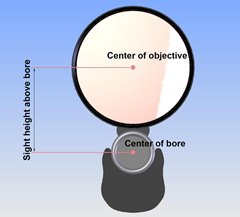 Handload
Handload
If you are loading your own ammunition, please click on “Handload”. This will delete all default values, allowing you to input the data for the components you are using.
Database
If you are shooting with factory ammunition produced by a manufacturer, please select “Database”. Then you can select the ammunition you are using from our ammunition database.
Manufacturer
Please select the manufacturer of your ammunition from the dropdown menu.
Cartridge
Select the cartridge you are shooting with.
Bullet
After you have selected the ammunition manufacturer and your cartridge, you can choose the bullet you are using.
Should your load not be listed, you may acquire the data directly from the manufacturer (website, catalogue) and input the information in the “Handload” menu.
Bullet weight
If you select your load from the database, the listed bullet weight will appear here automatically. If you are loading your ammunition by hand or the load is not listed in the database, you can input the details manually.
Muzzle velocity (V0)
One extremely important factor for determining accurate output values is the muzzle velocity. You can obtain the relevant muzzle velocity from the ammunition manufacturers’ tables. However, the data provided is taken from measurement runs.
Therefore, we recommend that you measure the actual V0 for your combination of weapon and ammunition yourself.
Ballistic coefficient (BC)
The ballistic coefficient (BC) is a crucial factor in determining the trajectory path. It measures the ability of a projectile to overcome air resistance. You may find this information on the manufacturers' websites, in their ammunition tables, or in our ammunition database.
Calculating the ballistic coefficient (BC) yourself
If you want to calculate the ballistic coefficient yourself, click on the BC button. Enter the projectile's velocity measured at two points, the distance to the measurement points, the air pressure, and the temperature. Then click on SUBMIT to calculate and set your personal ballistic coefficient.
Altitude
Enter the average height above sea level (in meters) at which you usually go hunting. If the altitude you are hunting at changes dramatically, for instance, because you are hunting abroad, you can input the new value and carry out a new calculation.
Most recommended distance
You have the option to select the MRD, basing further calculations on a high shot of 4 cm / 100 m (1.5 in / 100 yds).
EXPERT MODE: Define atmospheric conditions yourself
You can use the Expert mode (E) feature next to the altitude field to define additional atmospheric conditions, such as atmospheric pressure, humidity, and temperature.
Selecting a reticle, ballistic turret, table, or PBC/PXC
After having entered all the relevant data for the calculation, click on the SUBMIT button. Now you can select your preferred long-range shooting solution.
Long-range reticles allow you to set an exact aiming point, even for long-range shots. They provide hunters with a simple means of achieving the necessary sighting correction for hitting long-range targets accurately, without making any adjustments to the rifle scope. Additionally, ballistic turrets allow you to stay on target at different distances you have defined. This makes long-range shooting considerably easier. However, nothing can beat a careful shooting technique, discipline, and practice.
Reticles
With long-range reticles, the relevant calculations for the bars are aligned with the zero range distance input. We recommend to choosing a distance between 100 and 200 m or yd, depending on the caliber and intended use. After selecting your desired zero range distance, the necessary bullet impact height will be displayed beneath the reticle drawing in cm at 100 m or in inches at 100 yards so that your desired sighting-in distance can be achieved.
“Automatic” is a possible option for the 4A-300/4A-300-I reticle
Basically, the 4A-300(-I) reticle automatically sets an exact aiming point of 300 m, depending on the caliber you are using and the trajectory path data. This generates the distances for the other bars accordingly. However, if necessary, you can change the zero range distance to the default setting (for the central aiming point), allowing you to use the reticle according to your preferences. To do this, you just need to uncheck the "Automatic" mode and enter the zero range distance you want. The program then calculates the additional aiming points for the chosen zero range distance.
To achieve a sighting-in distance of more than 100 m/yd, you will see the height (in cm or inches) that you need
at 100 m or 100 yd u
nder the reticle drawing.
Set magnification
After you have selected your rifle scope, the largest possible magnification for your rifle scope is displayed in this field.
You can achieve total accuracy over long distances with the highest magnification. However, if you want to use another magnification, you can input your preference manually.
Please bear in mind that when you switch magnification with your long-range reticle, the aiming points for the corresponding bars change too. The central aiming point – the first zero range distance – remains unaffected if you switch magnification. It always stays the same.
If you are using the ballistic turret (BT), switching magnification does not have any impact on the various zero range distances at all.
Table
If you click on the TABLE button, a list appears showing the elevation and windage deviation (in MOA or cm / in), as well as the velocity (in m/s or fps) and the energy (in J or ft-lbs) at different distances. You can also enter additional variables, such as wind direction in degrees, wind speed in m/s or m/h, maximum distance in m / yd, and the interval in m / yd.
A graph shows the bullet’s trajectory path. The x-axis shows the distance (m / yd) and the y-axis shows the bullet drop (cm / in).
The second curve in this graph illustrates the energy loss over the relevant distance.
The relevant clicks for BT models are shown in a column of the table. You also have the option to choose how you want to display the MOA, either as a fraction or in decimal form. This is a great help, especially in combination with an MOA-based rifle scope. You can input your own shooting distance in the Shooting distance field and the corresponding row in the table is highlighted.
Ballistic turret
If you use a ballistic turret, you should not choose a zero range distance of less than 100 m / yd for calculating the additional distances. After selecting your desired zero range distance, the necessary bullet impact height will be displayed beneath the ballistic turret animation in cm at 100 m or inches at 100 yards so that your desired sighting-in distance can be achieved.
Next steps in setting the ballistic turret:
2nd distance: Enter the second zero range distance of your choosing (in m or yd).
3rd distance: Enter the third zero range distance
of your choosing (in m or yd). The calculated correction value originates from the
second zero range distance.
4th distance: Enter the fourth zero range distance
of your choosing (in m or yd). The calculated correction value originates from the
third zero range distance.
5th distance: The program can calculate additional desired zero range distances. The calculated correction values (clicks) originate from the default setting, which means they originate from the
first zero range distance. Please bear this in mind when adjusting your ballistic turret!
Then click on "Refresh" and the program calculates the number of clicks you need to have a zero range with your weapon at these distances.
PBC/PXC
You have the option to acquire a personalized ballistic cam (PBC) for all models that have a ballistic turret. The personalized values specified by you will be engraved on it. There are various engraving options available.
You may also acquire a personalized extreme cam (PXC) for your X5(i) rifle scope.
Zero range at 0°
After all the data has been entered, the system sets a zero range distance of 100 m / 100 yd – except in the case of the 4A-300(I) reticle. However, you can change the zero range distance as you wish.
Angle
In this field, you can input the angle at which you are shooting in degrees. The ballistic program will adjust its calculations accordingly. The ballistic program’s iPhone application allows you to input the exact angle measured on site.
Type of target
If you have chosen a long-range reticle as your default, the ballistic program offers you an additional option of “Type of target” (not available if you choose a ballistic turret).
This function allows you to determine the “point blank range”, thereby determining the range of the relevant bar, e.g. select with “Fox 10 cm” a high shot of 5 cm at 161 m (lower limit) – zero range at 200 m – and a low shot at 5 cm (upper limit) over 231 m. If you choose, for instance “Fallow Deer 25 cm”, you will extend the relevant bar’s range of use. You can adjust this to your personal requirements and the type of hunting.
The lower limit and upper limits are displayed in the reticle drawing on the left and right respectively.
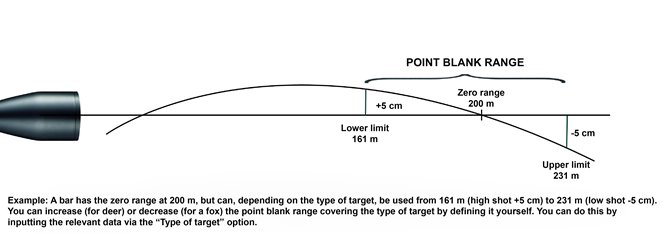 Calculation
Calculation
Click on "Calculate" after you have entered your details. Then the values you have input will be combined. If you need to make any corrections after the first calculation, you can click on "Calculate" again and the changes will be applied.
Print
Click on "Print" to print a summary of the calculated results.